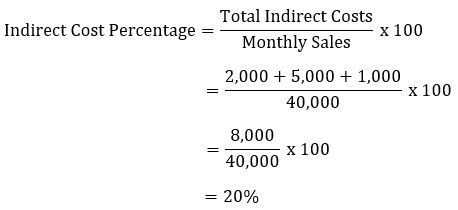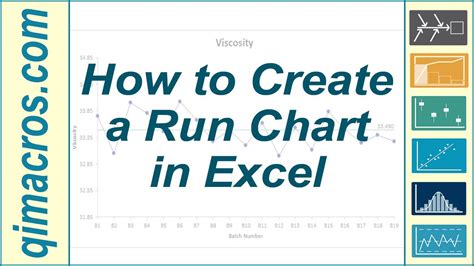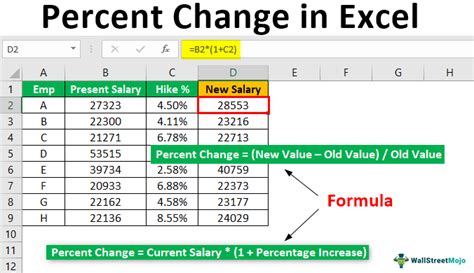Auto Populate Date In Excel
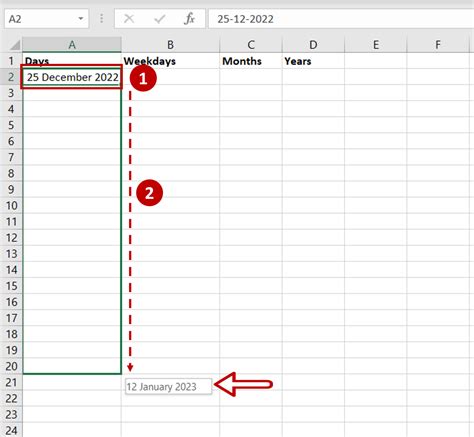
Introduction to Auto Populating Dates in Excel

When working with Excel, automating tasks can significantly improve productivity. One common task that can be automated is populating dates. Whether you’re managing a schedule, tracking deadlines, or analyzing data over time, being able to auto-populate dates in Excel can be incredibly useful. This guide will walk you through the various methods to achieve this, ensuring you can efficiently manage your data.
Understanding the Need for Auto Populating Dates
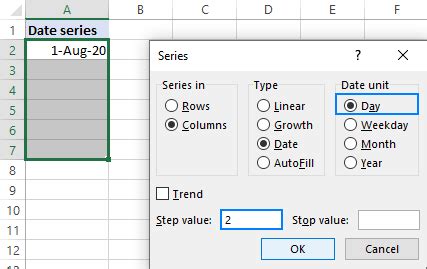
Before diving into the methods, it’s essential to understand why auto-populating dates is beneficial. Time-saving and reducing errors are two primary advantages. By automating the date population process, you minimize the chance of manual entry errors and save time that can be better spent on data analysis and decision-making.
Methods to Auto Populate Dates in Excel
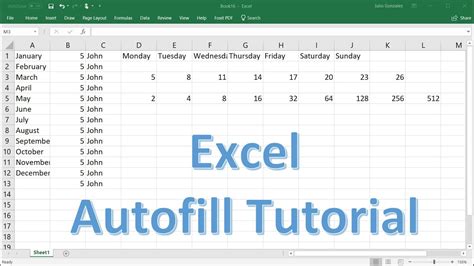
There are several ways to auto-populate dates in Excel, each with its own set of advantages and applications. Below are some of the most common methods:
Using Formulas
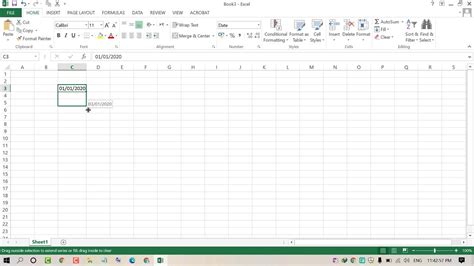
One of the simplest ways to auto-populate dates is by using formulas. For example, if you want to populate the current date in a cell, you can use the TODAY() function. This function updates automatically every time the worksheet is opened, reflecting the current date.
- TODAY(): Returns the current date.
- NOW(): Returns the current date and time.
To populate a series of dates, you can use the DATE function in combination with AutoFill. For instance, if you want to create a list of dates starting from a specific date, you can use a formula like =DATE(2023,1,1)+ROW(A1)-1 and then use AutoFill to populate the rest of the cells.
Using VBA Macros
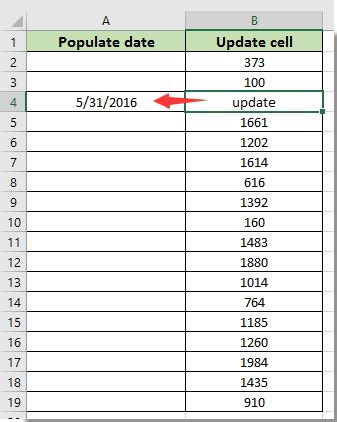
For more complex date population tasks, VBA (Visual Basic for Applications) macros can be incredibly powerful. By writing a short script, you can automate the process of populating dates based on specific conditions or patterns.
Sub PopulateDates()
Dim startDate As Date
Dim endDate As Date
Dim currentDate As Date
Dim i As Integer
' Define the start and end dates
startDate = #1/1/2023#
endDate = #12/31/2023#
' Loop through each day of the year
For i = 0 To (endDate - startDate)
currentDate = startDate + i
' Populate the date in the corresponding cell
Cells(i + 1, 1).Value = currentDate
Next i
End Sub
Using Conditional Formatting
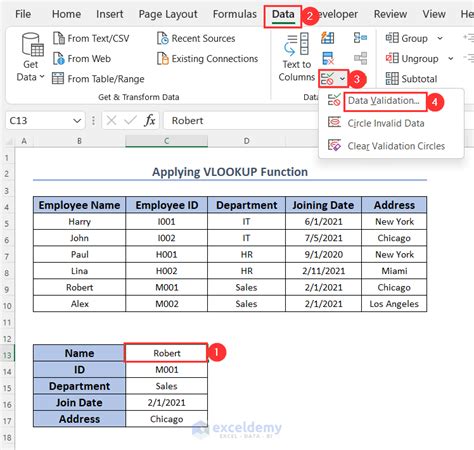
If your goal is to highlight dates based on certain conditions (e.g., upcoming deadlines), Conditional Formatting is a useful tool. You can set rules to format cells based on the date, such as shading cells that are within a certain number of days from the current date.
Using Excel Tables
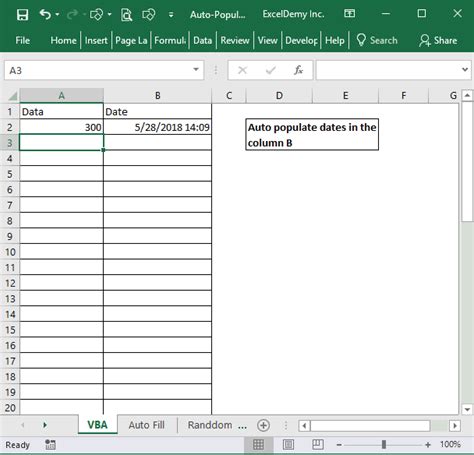
Excel Tables offer a structured way to manage data, including dates. When you insert a date column into an Excel Table and start entering dates, Excel can recognize the pattern and offer to fill the rest of the column with the series of dates using the Flash Fill feature or by dragging the fill handle.
Practical Applications
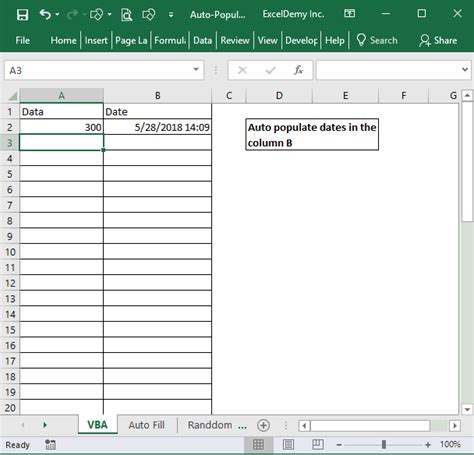
Auto-populating dates has a wide range of practical applications in Excel, including:
- Project Management: Automatically generating a timeline of project milestones and deadlines.
- Financial Analysis: Creating calendars for tracking financial data, such as invoices or payments, over time.
- Data Analysis: Facilitating the analysis of trends and patterns in data that vary over time.
Best Practices
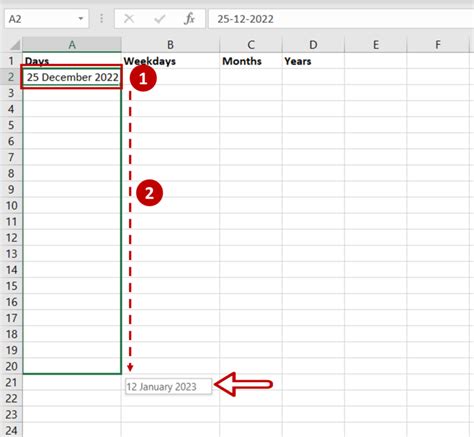
When auto-populating dates in Excel, it’s crucial to follow best practices to ensure accuracy and efficiency: - Use Absolute References: When writing formulas that reference specific dates, use absolute references (e.g.,
$A$1) to avoid errors when copying formulas to other cells.
- Format Cells as Dates: Ensure that cells containing dates are formatted correctly to display the date as intended.
- Test Formulas and Macros: Always test your formulas and macros with different dates and scenarios to catch any potential errors.
📝 Note: When working with dates in Excel, be mindful of the date system your version of Excel uses, as it can affect how dates are calculated and displayed.
Conclusion and Future Directions
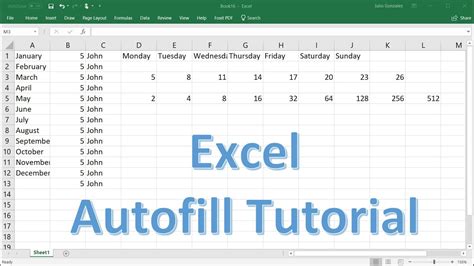
Auto-populating dates in Excel is a powerful tool that can significantly streamline your workflow and improve the accuracy of your data. Whether through simple formulas, VBA macros, or the use of Excel’s built-in features like Conditional Formatting and Tables, there’s a method to suit every need. As Excel continues to evolve with new features and capabilities, exploring these tools and staying up-to-date with the latest best practices will help you leverage the full potential of date management in Excel.
How do I auto-populate the current date in Excel?
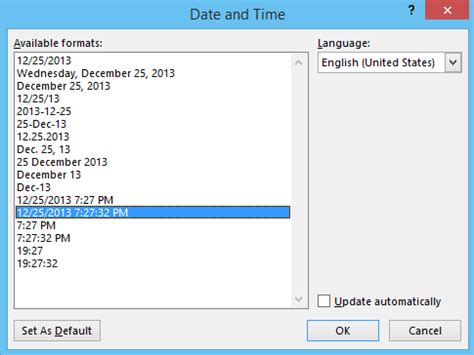
+
You can use the TODAY() function to auto-populate the current date in Excel. Simply type “=TODAY()” in the cell where you want the date to appear, and press Enter.
Can I auto-populate a series of dates in Excel?
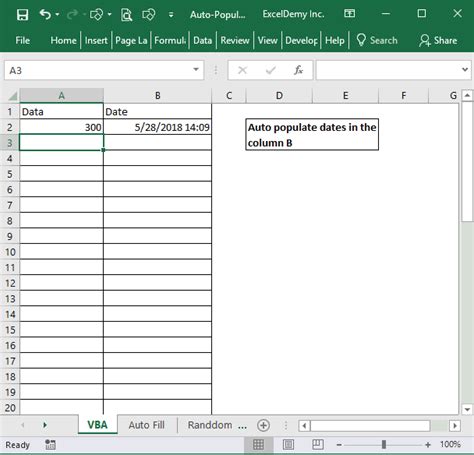
+
Yes, you can auto-populate a series of dates in Excel by using a formula in combination with AutoFill. For example, if you want to create a list of dates starting from January 1, 2023, you can use a formula like “=DATE(2023,1,1)+ROW(A1)-1” and then use AutoFill to populate the rest of the cells.
How do I use VBA macros to auto-populate dates in Excel?
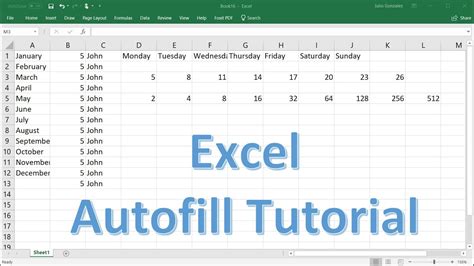
+
To use VBA macros to auto-populate dates in Excel, you need to open the Visual Basic Editor, create a new module, and write a script that defines the start and end dates and loops through each day to populate the corresponding cells. You can then run the macro to execute the script.