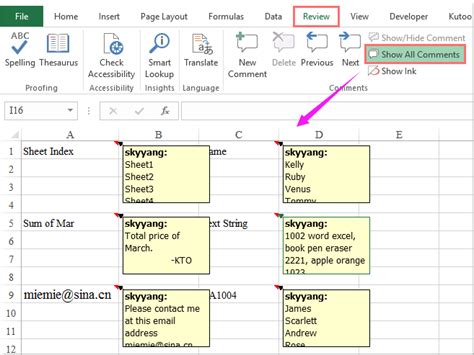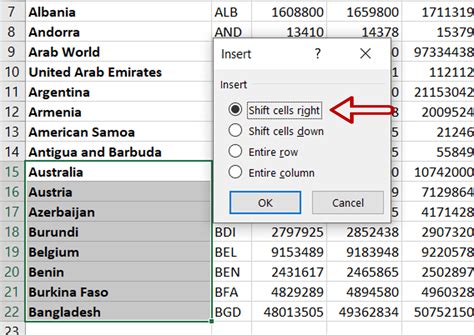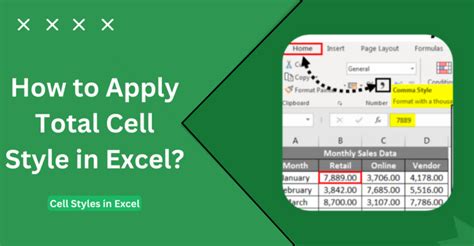Excel Rows Limit
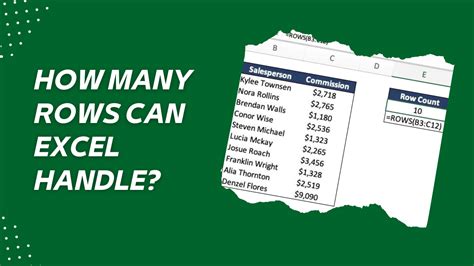
Understanding Excel Rows Limit
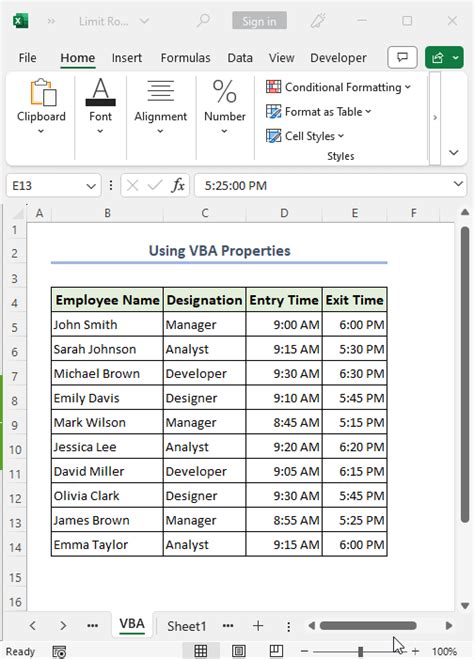
When working with Microsoft Excel, it’s essential to understand the limitations of the software, especially when dealing with large datasets. One of the most critical limitations is the number of rows that can be used in a single worksheet. In this article, we will delve into the details of Excel rows limit, its implications, and how to manage large datasets.
History of Excel Rows Limit
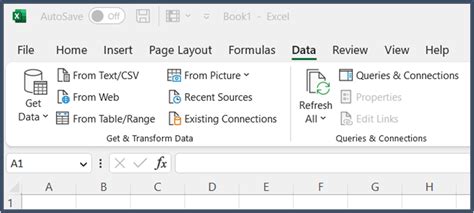
In the early versions of Excel, the row limit was relatively low, with Excel 2003 having a limit of 65,536 rows. However, with the release of Excel 2007, this limit was increased to 1,048,576 rows. This significant increase in row limit enabled users to work with much larger datasets, making Excel a more powerful tool for data analysis.
Current Excel Rows Limit
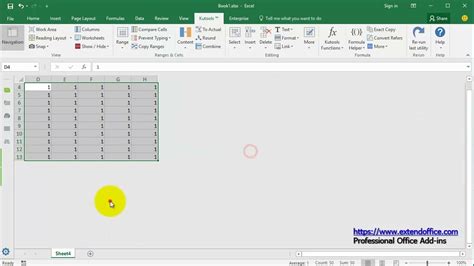
The current version of Excel, including Excel 2019 and Office 365, has a row limit of 1,048,576 rows. This limit applies to all worksheets in a workbook, and it’s essential to keep this in mind when working with large datasets. While this limit may seem high, it can be easily reached when working with big data or datasets that require extensive analysis.
Implications of Excel Rows Limit
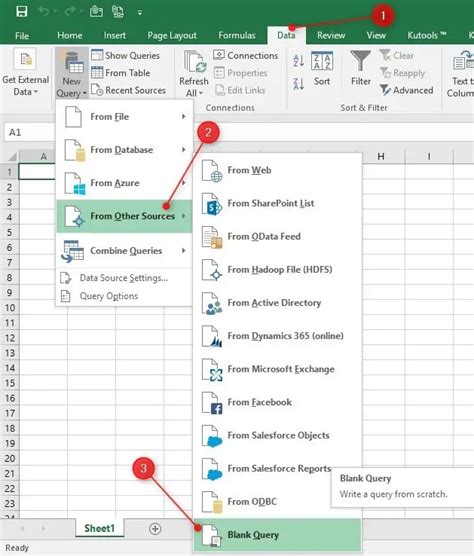
The Excel rows limit can have significant implications for users who work with large datasets. Some of the implications include: * Data truncation: When the row limit is reached, any additional data will be truncated, resulting in loss of information. * Performance issues: Working with large datasets can cause performance issues, including slow processing times and increased memory usage. * Limited analysis: The row limit can limit the depth of analysis that can be performed on a dataset, as some analysis tools may not be able to handle large datasets.
Managing Large Datasets
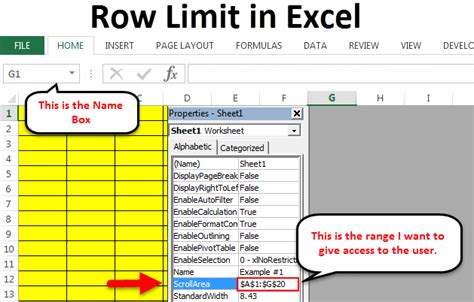
To manage large datasets and avoid reaching the Excel rows limit, consider the following strategies: * Data sampling: Sampling a large dataset can help reduce the number of rows and make it more manageable. * Data aggregation: Aggregating data can help reduce the number of rows by grouping data into categories. * Using multiple worksheets: Using multiple worksheets can help distribute large datasets and avoid reaching the row limit. * Using alternative tools: Consider using alternative tools, such as Microsoft Access or SQL Server, which can handle larger datasets.
Best Practices for Working with Large Datasets
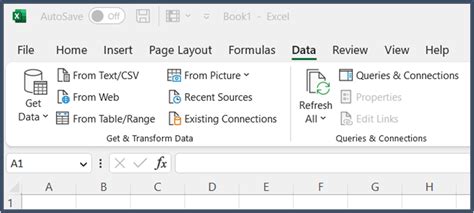
To ensure efficient working with large datasets, follow these best practices: * Plan ahead: Plan your dataset and analysis before starting to ensure that you have enough rows and columns to accommodate your data. * Use efficient data structures: Use efficient data structures, such as tables and pivot tables, to manage and analyze large datasets. * Optimize performance: Optimize performance by using tools like Excel’s built-in performance monitoring tools to identify and resolve performance issues. * Use data visualization: Use data visualization tools to help communicate complex data insights and trends.
💡 Note: When working with large datasets, it's essential to regularly save your work to avoid losing data in case of a crash or other issue.
Alternatives to Excel for Large Datasets
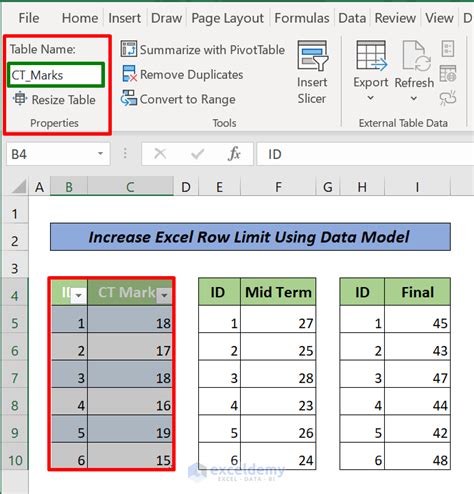
While Excel is a powerful tool for data analysis, it may not be the best choice for very large datasets. Some alternatives to Excel for large datasets include: * Microsoft Access: A database management system that can handle large datasets and provide more advanced data analysis capabilities. * SQL Server: A relational database management system that can handle large datasets and provide advanced data analysis and reporting capabilities. * Google BigQuery: A cloud-based data warehousing and analytics platform that can handle large datasets and provide advanced data analysis and reporting capabilities.
| Tool | Row Limit | Description |
|---|---|---|
| Excel | 1,048,576 | A spreadsheet software that can handle large datasets, but may have performance issues. |
| Microsoft Access | 1 billion | A database management system that can handle large datasets and provide more advanced data analysis capabilities. |
| SQL Server | Unlimited | A relational database management system that can handle large datasets and provide advanced data analysis and reporting capabilities. |
| Google BigQuery | Unlimited | A cloud-based data warehousing and analytics platform that can handle large datasets and provide advanced data analysis and reporting capabilities. |
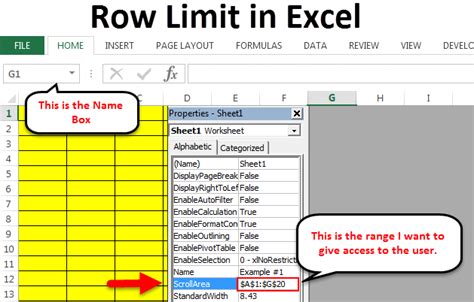
In summary, understanding the Excel rows limit is essential for working with large datasets. By following best practices, using efficient data structures, and considering alternative tools, you can ensure efficient working with large datasets and avoid reaching the row limit. Additionally, alternatives to Excel, such as Microsoft Access, SQL Server, and Google BigQuery, can provide more advanced data analysis capabilities and handle larger datasets.
What is the current Excel rows limit?
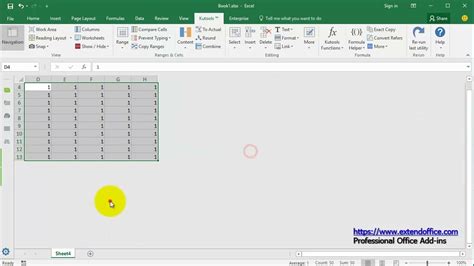
+
The current Excel rows limit is 1,048,576 rows.
What are the implications of reaching the Excel rows limit?
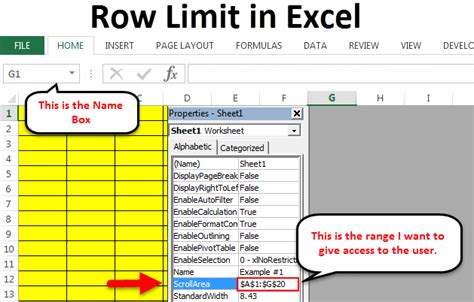
+
Reaching the Excel rows limit can result in data truncation, performance issues, and limited analysis capabilities.
What are some alternatives to Excel for large datasets?
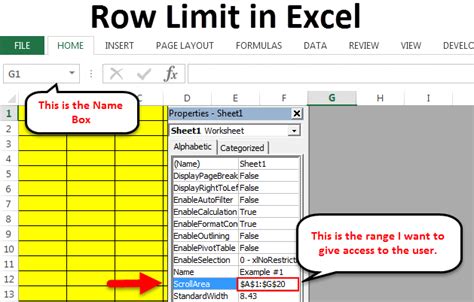
+
Some alternatives to Excel for large datasets include Microsoft Access, SQL Server, and Google BigQuery.