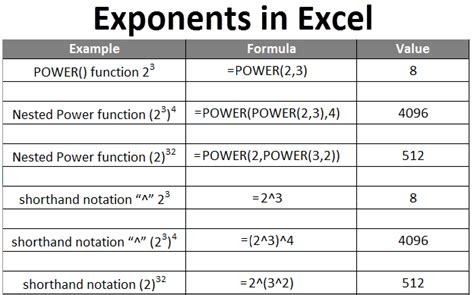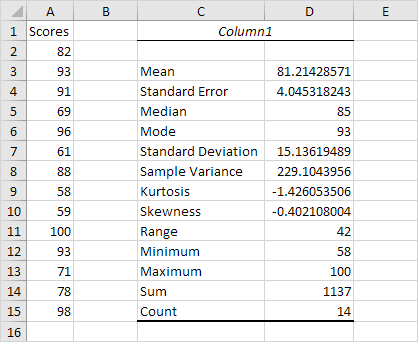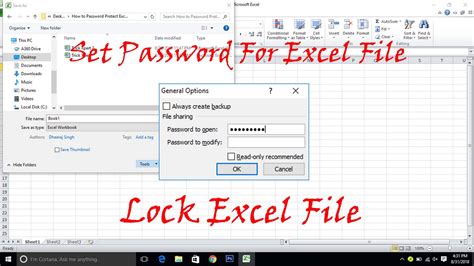Split Surname and Firstname in Excel Easily
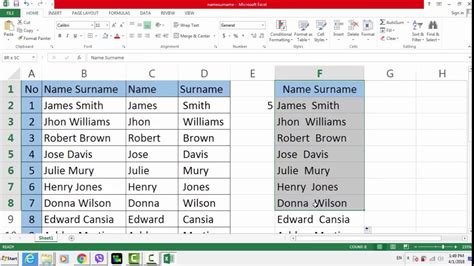
Introduction to Splitting Names in Excel
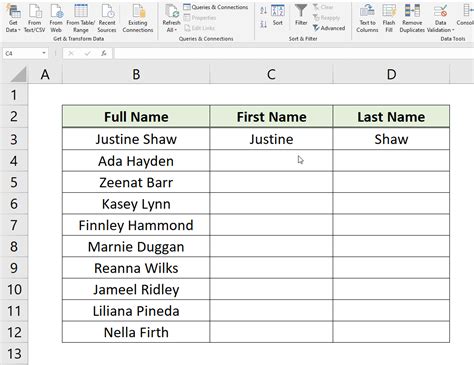
When working with datasets in Excel, it’s common to encounter full names that need to be split into separate columns for surnames and first names. This can be particularly useful for organizing and analyzing data more efficiently. Fortunately, Excel provides several methods to achieve this, ranging from using formulas to leveraging the power of Excel’s built-in text to columns feature. In this guide, we’ll explore the easiest and most efficient ways to split surnames and first names in Excel.
Method 1: Using the Text to Columns Feature

The Text to Columns feature is a straightforward way to split names without having to write any formulas. Here’s how you can do it: - Select the column containing the full names. - Go to the Data tab in the ribbon. - Click on the Text to Columns button in the Data Tools group. - In the Text to Columns wizard, select Delimited and click Next. - Check the Space checkbox as the delimiter and click Next. - Choose the destination for the split data and click Finish.
This method is quick but might require some adjustments depending on the format of your names (e.g., if names are separated by commas or if there are middle names).
Method 2: Using Formulas
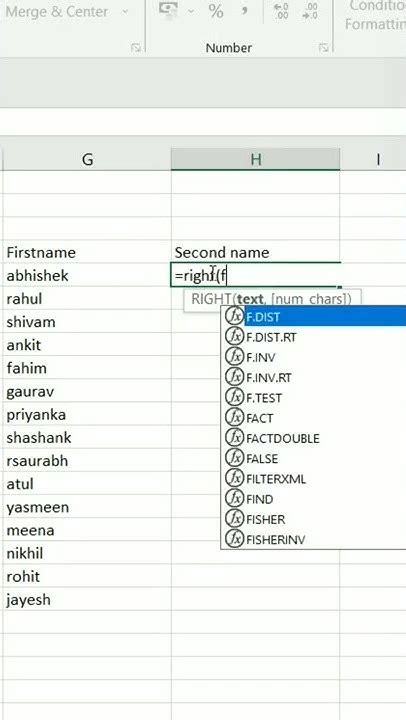
For more control and flexibility, especially when dealing with varied name formats, using Excel formulas can be very effective.
Splitting Surname:
To extract the surname (assuming it comes last and is separated by a space), you can use the following formula:
=RIGHT(A2,LEN(A2)-FIND("*",SUBSTITUTE(A2," ","*",(LEN(A2)-LEN(SUBSTITUTE(A2," ",""))))))
This formula finds the last space in the cell and extracts everything to its right.
Splitting First Name:
To extract the first name, you can use:
=LEFT(A2,FIND(" ",A2)-1)
This formula finds the first space in the cell and extracts everything to its left.
These formulas can be adjusted based on the actual structure of your names. For example, if your names are consistently in a “Firstname Lastname” format, these formulas should work as expected.
Method 3: Using Flash Fill (Excel 2013 and Later)
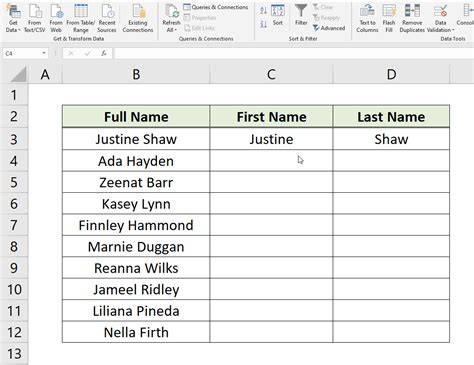
If you’re using Excel 2013 or a later version, the Flash Fill feature can automatically split names for you with minimal effort. - Type the first name in the column next to the full name column. - Select the cell with the typed first name. - Go to the Data tab. - Click on Flash Fill in the Data Tools group. - Excel will automatically fill in the rest of the first names based on the pattern it detects.
Repeat the process for the surname by typing the surname in the next column and using Flash Fill again.
Method 4: Power Query (For Advanced Users)

For those comfortable with Power Query (available in Excel 2010 and later versions), you can split names using queries. - Select the column with full names. - Go to the Data tab and click on From Table/Range. - In the Power Query Editor, go to the Add Column tab. - Use the Split Column feature, selecting the space as the delimiter. - Adjust the settings as needed to split the names into separate columns.
This method is particularly useful when dealing with large datasets and can be part of a larger data transformation process.
Choosing the Right Method
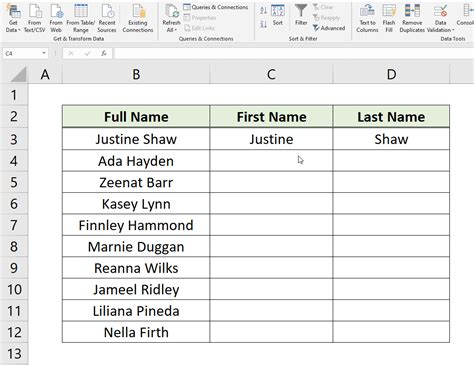
The best method for you depends on the complexity of your data, the version of Excel you’re using, and your personal preference. If you’re working with simple datasets and just need a quick solution, the Text to Columns feature or Flash Fill might be the way to go. For more complex datasets or if you need more control over the splitting process, formulas or Power Query could be more suitable.
| Method | Description | Suitability |
|---|---|---|
| Text to Columns | Excel's built-in feature for splitting text based on delimiters. | Simple datasets, quick results. |
| Formulas | Using Excel formulas for more control over the splitting process. | Complex datasets, need for customization. |
| Flash Fill | Automatic filling based on detected patterns. | Simple to medium complexity datasets, Excel 2013 and later. |
| Power Query | Advanced data manipulation and transformation. | Large datasets, advanced users, complex transformations. |
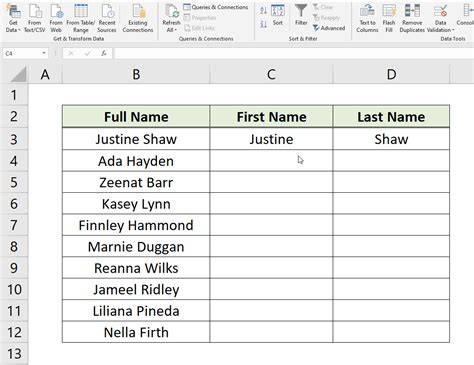
📝 Note: When using these methods, especially formulas and Power Query, it's a good idea to work on a copy of your original data to avoid any potential loss of information.
As you become more comfortable with these methods, you’ll find that managing and analyzing name data in Excel becomes significantly easier, allowing you to focus on more complex tasks and insights.
In wrapping up, the key to efficiently splitting surnames and first names in Excel lies in choosing the method that best fits your dataset’s complexity and your familiarity with Excel’s features. Whether you opt for the simplicity of Text to Columns, the flexibility of formulas, the automation of Flash Fill, or the power of Power Query, Excel provides a robust set of tools to help you achieve your data management goals. With practice, you’ll be able to apply these techniques to a wide range of data manipulation tasks, enhancing your productivity and analytical capabilities in Excel.
Which Excel version supports the Flash Fill feature?
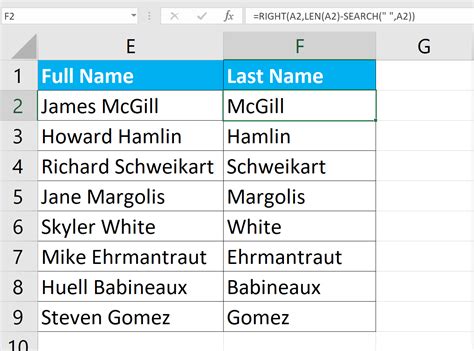
+
The Flash Fill feature is supported in Excel 2013 and later versions.
Can I use formulas to split names in any format?

+
Yes, formulas can be adjusted to split names in various formats, including names with middle names or suffixes, by modifying the formula to correctly identify and extract the desired parts of the name.
How do I handle names with titles (Mr., Mrs., Dr.) when splitting?

+
To handle names with titles, you may need to use a combination of Excel’s text functions (like FIND, SEARCH, and SUBSTITUTE) to first remove or handle the title, and then apply the splitting method. Alternatively, using Power Query can provide more flexibility in handling such variations.