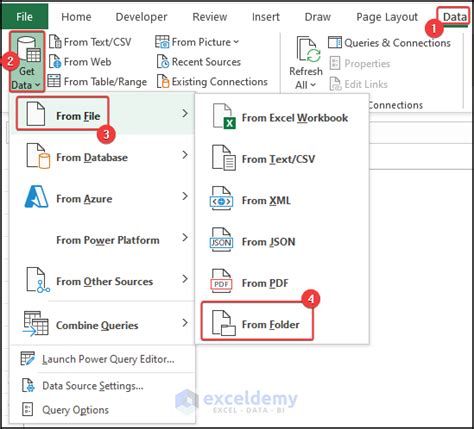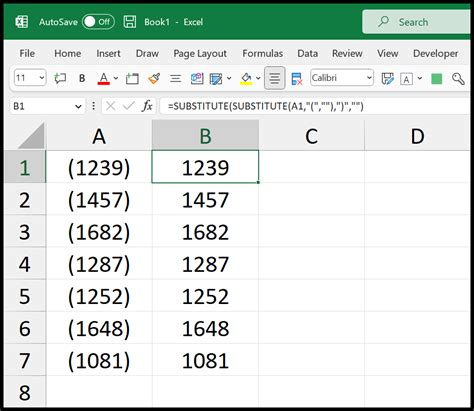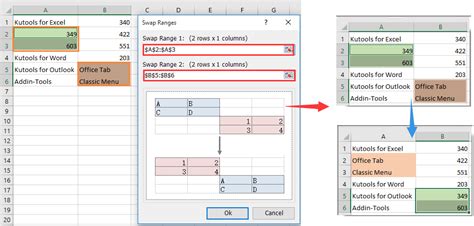Calculate MSE in Excel
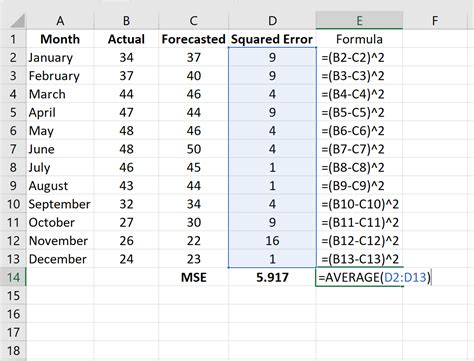
Introduction to Calculating Mean Squared Error (MSE) in Excel
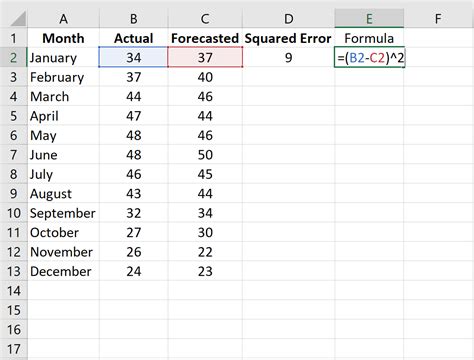
Calculating the Mean Squared Error (MSE) is a common task in data analysis and forecasting. It measures the average squared difference between predicted and actual values, providing a metric to evaluate the performance of a model. In Excel, calculating MSE can be straightforward and involves a few simple steps.
Understanding Mean Squared Error (MSE)
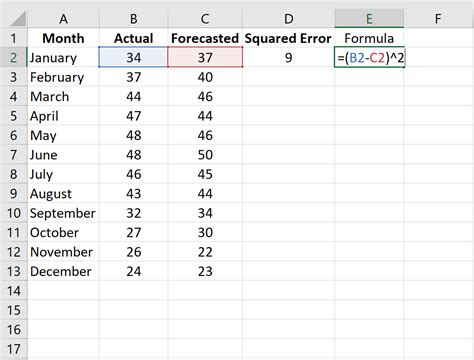
Before diving into the calculation process, it’s essential to understand what MSE represents. MSE is a measure of the quality of an estimator—it is always non-negative and values closer to zero indicate better fit to the data. The formula for MSE is given by: [ \text{MSE} = \frac{1}{n} \sum_{i=1}^{n} (y_i - \hat{y_i})^2 ] where (y_i) are the actual values, (\hat{y_i}) are the predicted values, and (n) is the number of data points.
Step-by-Step Guide to Calculate MSE in Excel
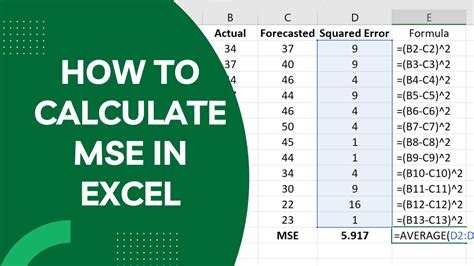
To calculate MSE in Excel, follow these steps:
- Prepare Your Data: Ensure your data is organized with actual values in one column and predicted values in another.
- Calculate the Difference: Create a new column to calculate the difference between actual and predicted values for each data point. You can do this by subtracting the predicted value from the actual value.
- Square the Differences: In another column, square each of the differences calculated in the previous step. This is because MSE uses the squared differences to give more weight to larger differences.
- Calculate the Average: Finally, calculate the average of these squared differences. This can be done using the AVERAGE function in Excel.
Here’s how it looks in practice:
- Suppose your actual values are in column A (A1:A10) and your predicted values are in column B (B1:B10).
- In column C (C1:C10), you calculate the difference:
=A1-B1and drag this formula down. - In column D (D1:D10), you square these differences:
=C1^2and again drag this formula down. - To find the MSE, you average these squared differences:
=AVERAGE(D1:D10).
Using Formulas and Functions
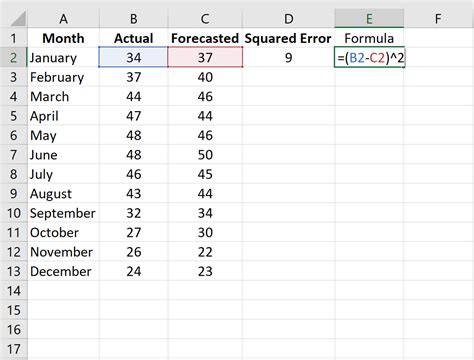
Excel provides several functions that can simplify the process of calculating MSE. One of the most direct methods involves using an array formula. Assuming your actual values are in A1:A10 and predicted values are in B1:B10, you can calculate MSE using the following formula: [ \text{MSE} = \text{AVERAGE}((\text{A1:A10}-\text{B1:B10})^2) ] However, to enter this as an array formula, you press
Ctrl+Shift+Enter instead of just Enter.
Alternatively, you can use the SUMXMY2 and COUNT functions to calculate MSE in a single step:
[ \text{MSE} = \frac{\text{SUMXMY2}(\text{A1:A10}, \text{B1:B10})}{\text{COUNT}(\text{A1:A10})} ]
This formula calculates the sum of the squared differences between the two arrays and then divides by the number of data points.
Notes on Calculating MSE
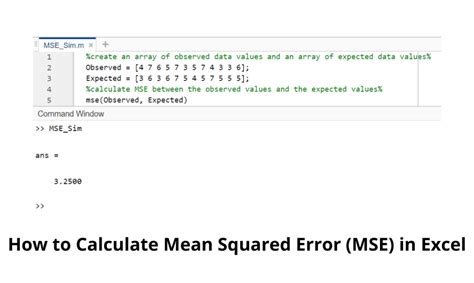
💡 Note: When calculating MSE, ensure that your data ranges are correctly specified and that you have not missed any data points. Incorrect ranges can lead to inaccurate MSE values.
Table for Illustration
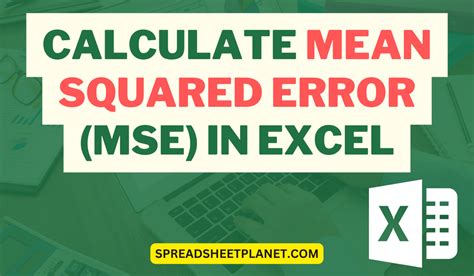
| Actual Values | Predicted Values | Differences | Squared Differences |
|---|---|---|---|
| 10 | 12 | =10-12 | =(10-12)^2 |
| 15 | 16 | =15-16 | =(15-16)^2 |
| 20 | 19 | =20-19 | =(20-19)^2 |
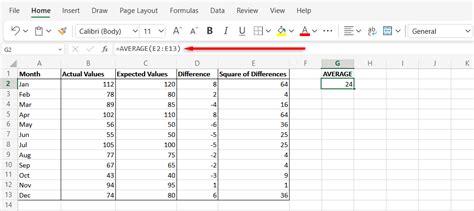
In summary, calculating MSE in Excel is a straightforward process that involves calculating the average of the squared differences between predicted and actual values. By following the steps outlined and utilizing Excel’s functions and formulas, you can efficiently evaluate the performance of your models.
To finalize, calculating MSE is a crucial step in model evaluation, providing insights into the model’s accuracy. By mastering the calculation of MSE in Excel, you enhance your ability to analyze and improve your forecasting and prediction models.
What is the purpose of calculating Mean Squared Error (MSE)?
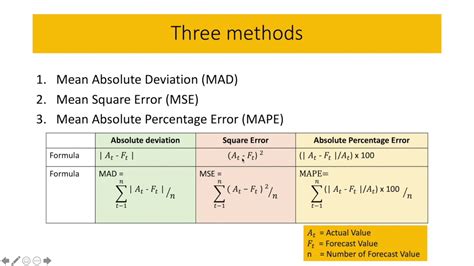
+
The purpose of calculating MSE is to evaluate the performance of a model by measuring the average squared difference between predicted and actual values.
How do I calculate MSE in Excel using array formulas?
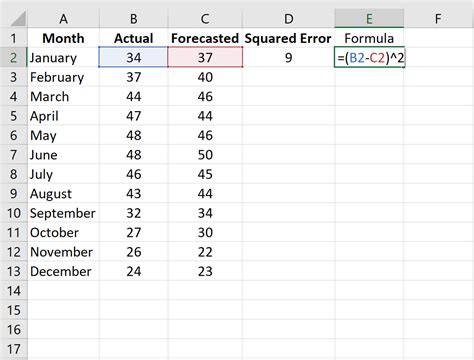
+
To calculate MSE using an array formula in Excel, you use the formula =AVERAGE((A1:A10-B1:B10)^2) and press Ctrl+Shift+Enter instead of just Enter.
What are the advantages of using the SUMXMY2 and COUNT functions to calculate MSE?
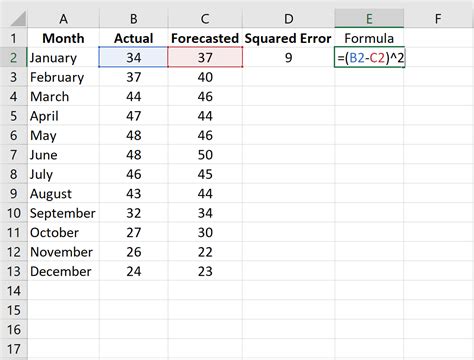
+
The advantages include simplicity and efficiency, as it allows you to calculate MSE in a single step without needing to create intermediate columns for differences and squared differences.